



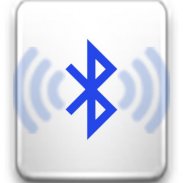

One Tap Tethering

وصف لـOne Tap Tethering
=== Description ===
This app includes a widget that can toggle on/off both WiFi Hotspot and Bluetooth tethering by a single tap.
I created this widget to help the users of GPS navigators (e.g. TomTom) to connect to live traffic updates through tethering via mobile phones.
=== Without this app ===
Normally, to use the live traffic in the GPS, one needs to go through the following steps on a phone:
1. Turn on Bluetooth
2. Turn on Portable Wi-Fi hotspot by "Settings" > "Connections" > "More networks" > "Tethering and portable hotspot" (pre 4.3 version was "System setting" > "More settings" > "Tethering and portable hotspot")
3. Turn on Bluetooth tethering
To stop, one needs to do the reverse of the above three steps to turn off WiFi hotspot and Bluetooth.
=== How this app works ===
Using this app, all is done in one tap.
After installing this app, close the app then add the widget to your home screen. From your home screen, you can tap to enable/disable tethering.
=== Troubleshooting ===
If both WiFi and Bluetooth is on but GPS is not connected to the phone, check the following:
1. Slide down from the top, tap on "Tethering or hot spot active", then tick "Bluetooth Tethering".
2. Some GPS only tries to connect to the phone in the first 5 minutes after turning on. Turn the GPS off (or sleep) then turn it back on to search for the phone.
3. Just in case you haven't done this, you need to pair your phone with your GPS.
=== Enjoy ===
=== الوصف ===
يتضمن هذا التطبيق أداة يمكن تشغيل / إيقاف تشغيل كل من WiFi Hotspot وتقنية البلوتوث بنقرة واحدة.
لقد أنشأت هذه الأداة لمساعدة مستخدمي أجهزة تحديد المواقع (على سبيل المثال TomTom) للاتصال بتحديثات حركة المرور المباشرة من خلال الربط عبر الهواتف المحمولة.
=== بدون هذا التطبيق ===
عادة ، لاستخدام حركة المرور الحية في نظام تحديد المواقع ، يحتاج المرء إلى اتباع الخطوات التالية على الهاتف:
1. قم بتشغيل Bluetooth
2. قم بتشغيل نقطة اتصال Wi-Fi المحمولة عن طريق "الإعدادات"> "اتصالات"> "المزيد من الشبكات"> "التوصيل ونقطة الاتصال المحمولة" (كان الإصدار 4.3 قبل "System settings"> "المزيد من الإعدادات"> "التوصيل ونقطة الاتصال المحمولة" )
3. قم بتشغيل توصيل البلوتوث
لإيقاف ، يحتاج المرء إلى إجراء عكس الخطوات الثلاث أعلاه لإيقاف نقطة اتصال WiFi وبلوتوث.
=== كيف يعمل هذا التطبيق ===
باستخدام هذا التطبيق ، يتم كل ذلك بنقرة واحدة.
بعد تثبيت هذا التطبيق ، أغلق التطبيق ثم أضف الأداة إلى شاشتك الرئيسية. من شاشتك الرئيسية ، يمكنك النقر لتمكين / تعطيل الربط.
=== استكشاف الأخطاء وإصلاحها ===
إذا كان كل من WiFi و Bluetooth في وضع التشغيل ولكن نظام GPS غير متصل بالهاتف ، فتحقق مما يلي:
1. انزل من الأعلى ، اضغط على "الربط أو النشط الساخن" ، ثم حدد "توصيل البلوتوث".
2. يحاول نظام تحديد المواقع GPS فقط الاتصال بالهاتف في أول 5 دقائق بعد تشغيله. أوقف تشغيل نظام GPS (أو النوم) ثم أعد تشغيله للبحث عن الهاتف.
3. فقط في حالة لم تقم بذلك ، تحتاج إلى إقران هاتفك مع نظام تحديد المواقع الخاص بك.
=== استمتع ===

























